Are you struggling to read long date formats in Microsoft Excel? Are you confused when writing a formula for dates or need help changing the appearance of the screen? If you’re not comfortable with how to customize your spreadsheet view, managing your data and keeping accurate records can prove difficult. Anyone can modify their view within minutes using the correct knowledge of managing dates. This will help them to increase productivity and improve their understanding of how to manage data. Are you having trouble understanding Excel spreadsheets or writing formulas for dates? It’s important to organize information. However, it may seem overwhelming if you don’t know how to customize your view. It’s really quite easy once you understand how to use Excel spreadsheets.
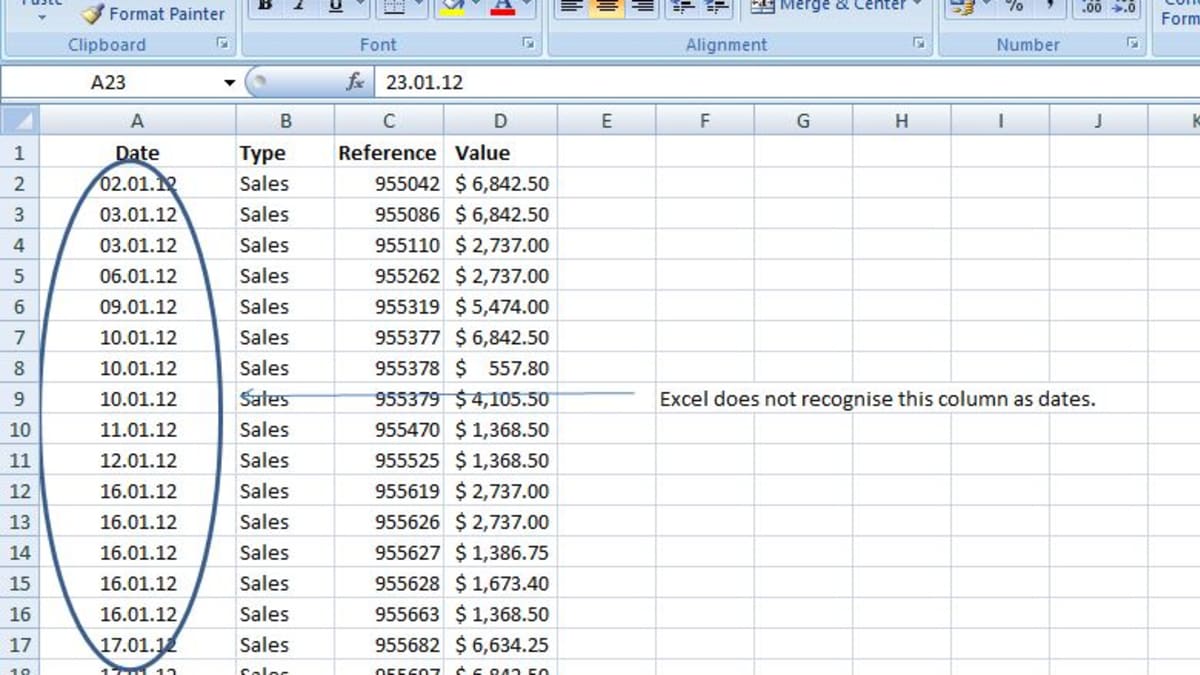
Understanding how to effectively manage, store and work with dates and times in Excel is a vital skill which many users either don’t know or forget. By not understanding how Excel can store entries that include dates and times, they are limited in the types of tasks they could perform. There are plenty of good resources for getting familiar with the fundamentals of using dates and time within Excel spreadsheets. With a little patience and practice, Excel users will be able to successfully convert their spreadsheets into powerful instruments for managing all types of data associated with time management.
Excel is the ideal instrument for managing data. Excel is indispensable to large numbers of businesses due to its powerful features and ability to manage and organize information. Excel’s ability to change dates from one format to the other will ease the burden when working with dates. You can easily alter the Excel tabular view to show the calendar for a weekly or monthly basis or provide more details about the days and hours. This will save you a lot of time and also ease your burdens. Make your spreadsheets user-friendly visualizations that can be easily understood at an instant. You can upgrade Excel documents to present your data in a more professional way.
Changes to the date format are not just simple but is essential for clarity and accuracy. It is easy to change the format of date cellsand let you better organize your data. First, select the cells that contain dates. Right-click any of these cells, then select Format Cells from that menu and switch to the number tab. Here there are many possibilities to customize how dates will be displayed like whether to use periods or slashes to differentiate day, month and year-end values. You can easily change the widths of columns to make an uniform date display across every cell of the spreadsheet. By using Excel’s powerful formatting options the process of organizing your data has never been so easy!
Excel files are utilized by many people to organize and manage their data. However there are a few who benefit from the customizable date formats offered by Excel. Change the format of your Excel date format to allow your data to be easier to manage, read, and understand. If you choose the correct format for your date to your data it’s easier to navigate through large numbers of dates quickly. Also, you’ll be able avoid errors caused by incorrect formats or inaccurate interpretation of dates. By, for instance, switching date formats from regional settings such as European (dd/mm/yy) to an international format (YYYY-MM-DD), you can make sure that all parties are able to comprehend the dates in a clear manner regardless of the location of the date. A clearly defined format lets users to swiftly rowzee dates and avoid making errors when performing calculations. Modifying the format for your date in Excel can make a difference in time and energy and is a tiny action that can yield big advantages.
For more information, click excel date format dd/mm/yyyy not working